Setting up Your Favorites
Set up the Favorites menu in quick menu for the thumbnail view and the Quick View.
Refer
For operations to display the Quick Menu, refer to "Quick Menu".
Favorites Components
You can add up to 20 tools to your Favorites. The first 4 tools will be displayed as icons, and the 5th and subsequent tools will be displayed when you click  .
.
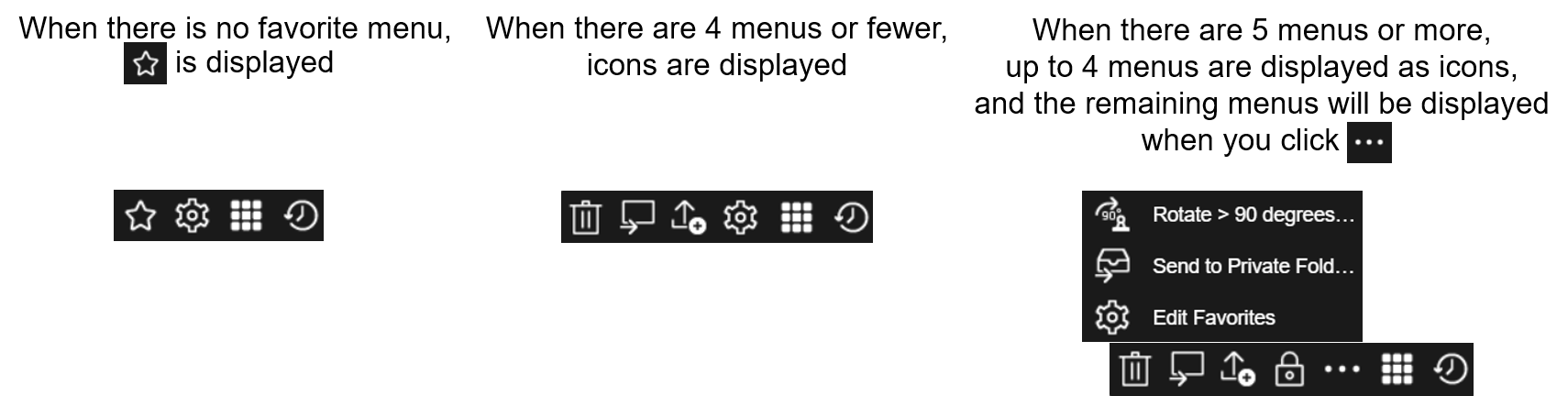
Displaying the [Edit Favorites] dialog
Procedure
1.
Select  [Edit Favorites] from the Quick Menu.
[Edit Favorites] from the Quick Menu.
Adding a Tool to Favorites
1.
Perform one of the operations below.
- In the Quick Menu, right-click the tool you want to add from All Menus or Recently Used Menu, and select [Add to Favorites].
- In the Quick Menu, drag and drop a tool from All Menus or Recently Used Menu to Favorites.
- In the [Edit Favorites] dialog, drag and drop the tool you want to add from the tool list at the bottom to your Favorites.
2.
If a settings dialog is displayed, enter the settings, and click [OK].
3.
If you add an [Extension Plug-in] tool that has already been added to your Favorites, a settings dialog for the extension plug-in may be displayed.
If the settings dialog for the extension plug-in is displayed, select one of the following, and click [OK].
If the settings dialog for the extension plug-in is displayed, select one of the following, and click [OK].
- Configure new settings
Configure the newly added plug-in from scratch. - Inherit settings from the tool already placed
Inherit the settings of the same plug-in that has already been added.
4.
If you select [Inherit settings from the tool already placed], select the plug-in from which to inherit the settings in the [Select Inheritance Source] dialog, and click [Select].
A settings dialog will be displayed with the settings of the selected plug-in inherited.
5.
In the settings dialog, enter the settings, and click [OK].
Deleting a Tool From Favorites
1.
Perform one of the operations below.
- In the Quick Menu, right-click the tool, and select [Delete].
- In the [Edit Favorites] dialog, right-click the tool, and select [Delete].
Changing the Position of a Tool
1.
Perform one of the operations below.
- In the Quick Menu, drag and drop the tool to the location you want to move it to.
- In the [Edit Favorites] dialog, drag and drop the tool to the location you want to move it to.
Changing the Settings of a Tool
1.
Perform one of the operations below.
- In the Quick Menu, right-click the tool, and select [Settings].
- In the [Edit Favorites] dialog, right-click the tool, and select [Settings].
2.
In the settings dialog, change the settings, and click [OK].