This section describes information required for reading this manual, such as the notation used in the manual.
The following information is described below.
This manual uses the following marks and symbols.
|
Indicates important information you have to know or be reminded before operations.
|
|
|
Indicates supplemental information useful for operations.
|
|
|
Indicates reference destinations.
|
|
|
[ ]
|
Indicates items displayed on the PC screen, such as a window, menu, dialog box, tab or button.
Example: Click [OK]. |
|
< >
|
Indicates keys on the keyboard.
Example: Press the <Ctrl> key. |
|
{ }
|
Indicates variable values that depend on the operational environment, such as a drive name or user name.
Example: Displays "{user folder}\temp". |
|
" "
|
Indicates messages, file names, folder names, input values, names of manuals or help to refer to, and content to emphasize.
Example: The message "The file will be deleted." is displayed. |
Enter a keyword in the search box and press the <Enter> key or click the ![]() icon to display the search results.
icon to display the search results.
The top page search function searches the entire manual.
A full match search is performed on the string you enter.
If you enter strings separated by a single-byte space, an "or" search is performed.
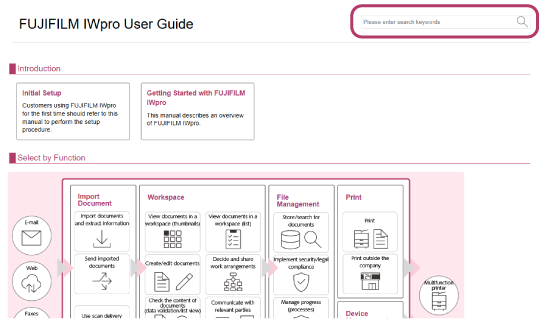
In [Select by Function] on the top page, you can click a function button (such as [Import Document] or [Workspace]) to display the manual for that function. You can then perform a search to search within the manual for that function. For example, if you click [Import Document] to display the manual for the Import Document function and perform a search, only the manual for the Import Document function will be searched. This search function works differently to the top page search function.
A partial match search is performed on the string you enter.
A full match search is performed on the string you enter if you enclose the string with quotation marks.
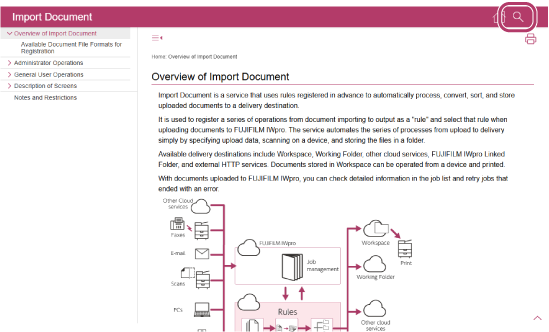
If the ![]() icon is displayed, you can click it to print the page that is currently displayed.
icon is displayed, you can click it to print the page that is currently displayed.