Setting Notification E-mail Template
1.
Click  in the upper left corner of the screen and click [File Management] in the Admin menu.
in the upper left corner of the screen and click [File Management] in the Admin menu.
 in the upper left corner of the screen and click [File Management] in the Admin menu.
in the upper left corner of the screen and click [File Management] in the Admin menu.2.
From the menu, click [Notifications].
The [Notification Settings] screen appears.
3.
Click the [Template] tab.
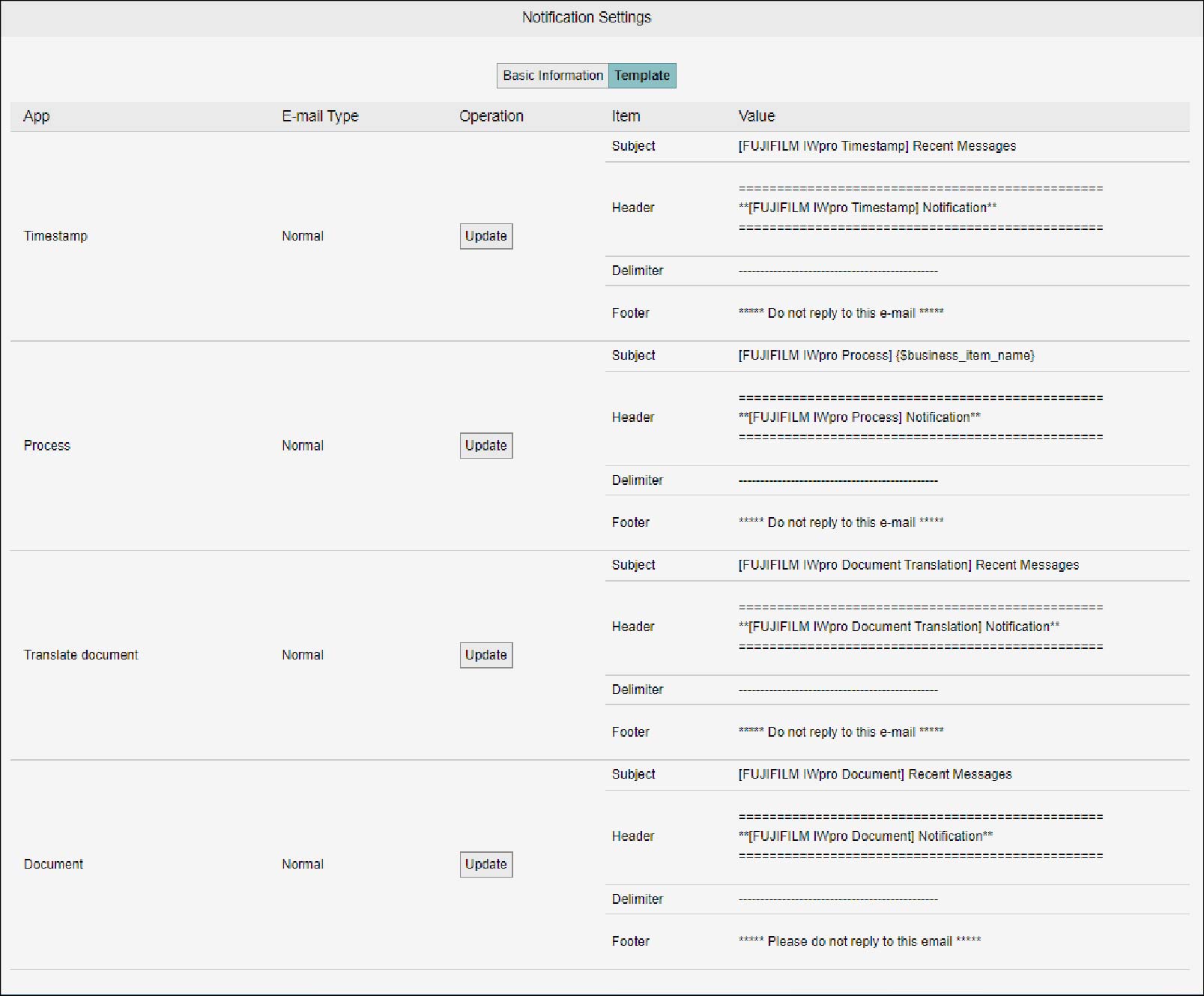
Note
- Various templates are provided for each of the combinations of app, e-mail type, and template language.
- Only the template for the language is displayed which is set in [Template Language] of the [Basic Information] tab.
- When the office does not have a timestamp (authenticity management) option (optional feature for Japan) contract, the timestamp template is not displayed.
- If {$business_item_name} is specified, it will be converted to the business item name when the mail is actually sent. If there are multiple business items, (others) will be added at the end in addition to the business item name of the first notification mail.
- The template for documents contains a URL for the screen that lists folders and documents to be notified. You can delete notification target folders and documents using [Batch Operation] in the list view.
4.
Click [Update] of the template you want to change.
The [Update Template] screen appears.
5.
Change [Subject] and other items, and click [Update].
The template will be updated.