[Management Feature Detailed Settings] Screen
This screen is displayed by clicking [Management Feature Detailed Settings] in [System Settings] in the [Device Management] menu.
It enables you to configure device usage permissions for users and the output format for logs and backup files.
- If you change [Device Authentication Mode/Accounting Mode], the user information registered in all devices is deleted, then restored after the settings are reflected to the devices.
- When [Device Authentication Mode/Accounting Mode] is changed, the boxes (including documents), job flows, and accounting information are deleted and not restored.
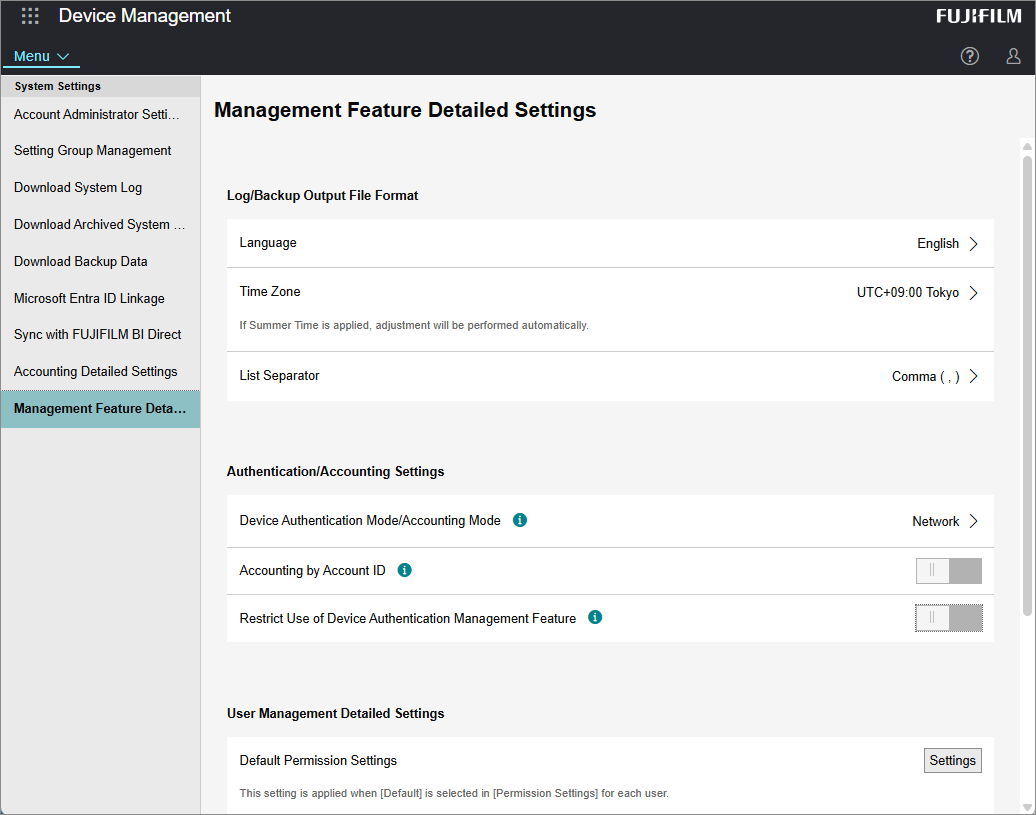
[Language]
Configures the language for the output file.
[Time Zone]
Configures the time zone to use for the output file.
[List Separator]
Configures the separator symbol to use for the output file.
[Device Authentication Mode/Accounting Mode]
To change [Device Authentication Mode] or [Accounting Mode], do so on the [Device Authentication Mode/Accounting Mode] screen displayed by clicking [![]() ].
].
If you set [Accounting Mode] to [Network], [Management-Functions-AccountIDEnabled-Title] is displayed and can be configured.
To reflect these settings in the devices, the [Device User Management] property must be configured for each device.
[Accounting by Account ID]
Enable this to display the screen for selecting an account ID when a user logs in to the device.
[Restrict Use of Device Authentication Management Feature]
Enable this to prevent changes to the settings in [Auth. Setting by] in the properties of the device. When the settings are changed, a confirmation screen is displayed.
- This item can be enabled when [Auth. Setting by] is disabled for all the devices.
[Default Permission Settings]
Configures the default values of device usage permissions for each function, such as the copy and fax functions.
You can change the settings for each function on the screen displayed by clicking [Settings].