[Accounting Details Settings] Screen
This screen is displayed by clicking [Accounting Details Settings] in [System Settings] in the [Device Management] menu.
It enables you to configure the operation of the accounting function, such as the handling of lower case and upper case characters.
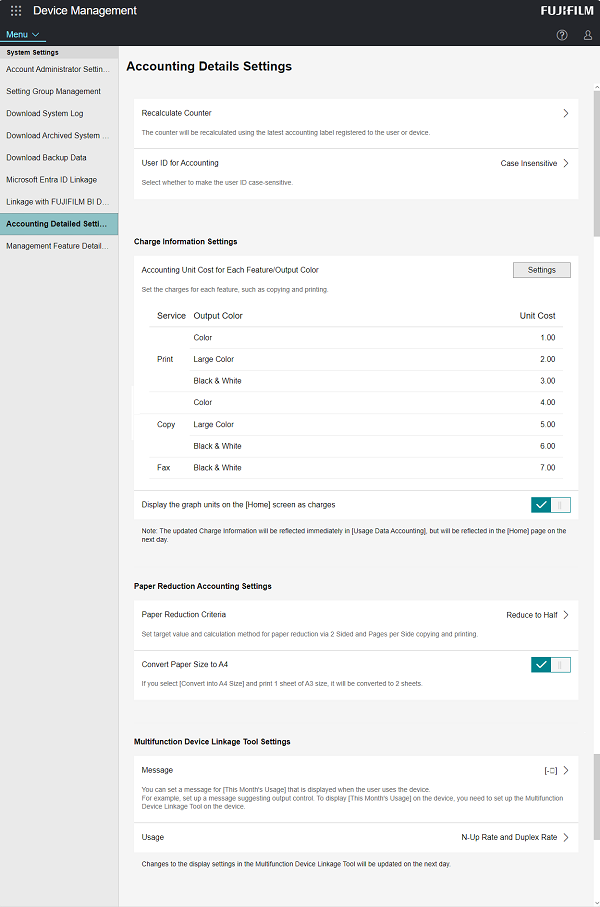
[Recalculate Counter]
Enables you to specify a period for recalculating the counters by the latest accounting labels registered in devices and users.
In [Period], select the year to start updating the counters.
[User ID for Accounting]
Selects whether to have case-sensitive user IDs when performing accounting on the device usage data in Device Management.
To reflect the changed settings in the past data, select [Recalculate Counter].
[Accounting Unit by Function/Output Color]
Displays the charges for each function and output color.
You can change the charges on the screen displayed by clicking [Settings].
[View Graphs on Home Screen as Charges]
Enabling this setting changes the accounting unit in [This Months Usage] from [Impressions] to [Charges] from the next day.
[Paper Reduction Criteria]
Select [Reduce to Half] or [Reduce to Quarter] as the paper reduction target by using the 2 Sided and Pages per Side settings for copying and printing. This sets a target of reducing the number of prints to half or one quarter, compared to having all prints one sided with one page on each sheet.
[Convert Paper Sizes to A4]
Enables this to perform accounting with paper size counts converted to their A4 equivalent. The sheet counts for paper sizes other than A4 are calculated using the ratio of the area between each size and A4 size.
[Message]
Configures the message to display in [This Months Usage], which is displayed when a user uses the device.
[Usage]
Selects the type of pie chart to display in [This Months Usage], which is displayed when a user uses the device.