[Home] Screen
This screen is displayed by clicking [Admin Menu] > [Device Management] in the launcher menu.
It displays a list of the devices, the transition in usage data for the current month, and the top ten usage data.
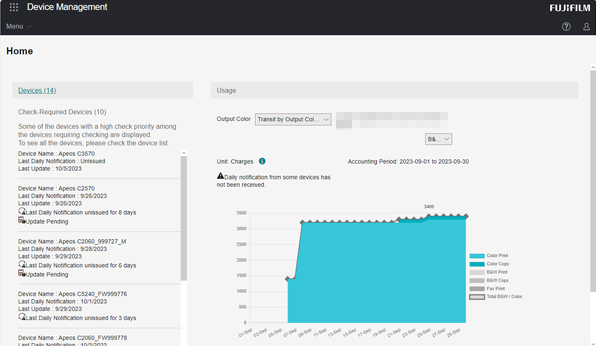
[ ]
]
Displays the help.
[ ]
]
Displays the user name and the name of the tenant the user belongs to. To log out, click the user (![]() ) and select [Logout].
) and select [Logout].
[Devices]
Enables you to check the status of the devices registered in the tenant.
If the scheduled date and time for accounting passes and usage data is not sent, a warning message indicating that notification has not been sent is displayed on the corresponding device. Place the cursor over the warning message to display the details.
The warning message indicating that notification has not been sent is displayed on the day after the scheduled date and time for accounting. For example, if notification is set for 15:00 and the usage data is not sent after 15:00 on March 6, the warning message is displayed at 0:00 on March 7.
The warning message indicating that information has not been reflected in a device is displayed when there is setting information that has not been reflected to a device.
- The warning message indicating that notification has not been sent and the warning message indicating that information has not been reflected in a device are no longer displayed when notification is received.
[Devices to Check]
Displays the number of devices belonging to the system that need to be checked because a problem has occurred.
[This Month's Usage]
Displays the transition in copy, print, and fax print usage data and the top ten usage data as a graph.
[Display Type]
Enables you to switch the display type to various accounting methods provided in advance, such as accounting by user, accounting by device, and accounting by accounting label.
[Output Color]
Enables you to select the output color to display usage data for only black and white or only color.