Print Settings Screen
This screen is displayed by tapping either of the following.
- [Personal Postbox] > [Features] on the [Print] screen
- [Tray] > [Features] on the [Print] screen
- [Workspace] > [Features] on the [Print] screen
- [Box] > [Features] on the [Print] screen
- [Dropbox] > [Features] on the [Print] screen
- [Google Drive] > [Features] on the [Print] screen
- [kintone] > [Select App] > record selection > [Features] on the [Print] screen
- [Microsoft Teams] > [Select Team] > [Select Channel] > [Features] on the [Print] screen
- [OneDrive for Business] > [Features] on the [Print] screen
- [SharePoint Online] > [Select Site] > [Select Document Library] > [Features] on the [Print] screen
It enables you to configure print settings.
- Some items are not displayed for some models.
- Printing cannot be performed if the user performing the operation is prevented from printing in the user settings of the device.
- The following changes may be required if the user performing the operation is prevented from changing the color mode in the user settings of the device.
- If you cannot make the changes, the specified rule cannot be used. In that case, use a different rule.
- If you can make the changes, the setting values specified in the rule cannot be used. In that case, change the setting values.
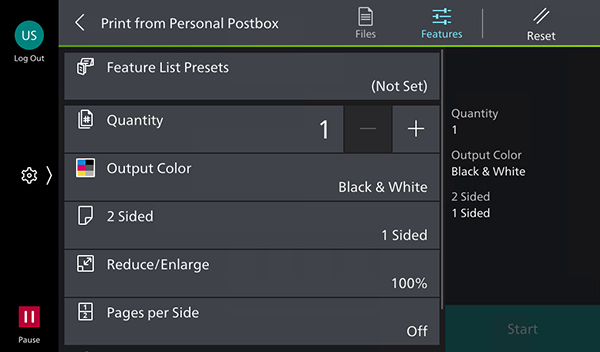
[Reset]
Restores the default values.
[Feature List Presets]
Displays the [Feature List Presets] screen. It enables you to register new presets or check a list of the created presets.
[Quantity]
Sets the number of copies to print.
[Output Color]
Sets the color mode for printing.
[2 Sided Printing]
Enables you to print on both sides of the paper.
[Output Paper Size]
Displays the paper size to output. If [2 Pages per Side] or [4 Pages per Side] is set for [Pages per Side], the A4 size is set. Otherwise, [Same as Original] is set.
- If an A3 size document is printed on A4 size paper at a magnification of 100%, it is automatically reduced to A4 size.
[Reduce/Enlarge]
Select the magnification of the document to print.
[Pages per Side]
Enables you to print multiple pages of a file on a single sheet.
[Staple]
Enables you to configure the position for stapling.
[Hole Punch]
Enables you to configure the position for punching holes.
- The available positions differ according to the finisher that is attached.
Print Information
Displays the specified settings.
[Start]
Starts printing of the selected document.