[Login] Screen
This screen is displayed by tapping [App] on the home screen of the device then tapping the desired app.
It enables you to enter the user ID and password for FUJIFILM BI Direct to log in to the desired app.
- The following settings are required to use a linked account.
- Configuring a Linked Account in FUJIFILM BI Direct
- Setting the Authentication Mode of the Device to Local Authentication
FUJIFILM IWpro Capture
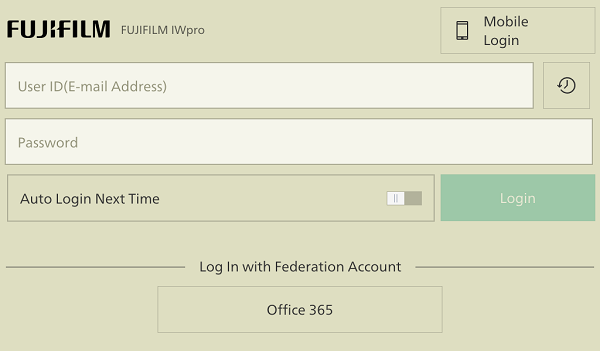
User ID
Enter the user ID for FUJIFILM BI Direct.
[ ]
]
Enables you to select and log in using a user ID that has previously logged in.
This is displayed when [Apply User ID History at Login] is set to [On] in the admin menu.
Password
Enter the password for FUJIFILM BI Direct.
[Auto Login Next Time]
Enable this to skip the login operation for FUJIFILM BI Direct next time.
This is displayed when [Save Credentials] is set to [On] in the admin menu.
- The setting in [Auto Login Next Time] is saved to the device. Therefore, it must be configured again if you use another device.
The setting only applies to the authentication for FUJIFILM BI Direct. It does not apply when logging in with a federation account.
[Login with Federation Account]
Enables you to use a Microsoft Entra ID user account to log in.
FUJIFILM IWpro Print
- The [Login] screen is not displayed in the following cases.
- The [Enter Reference No.] screen is displayed if [Print Usage Settings] > [Reference Number Print] is set to [Use] on the [Properties] screen of the device in [Device Management].
- The Job List screen is displayed if you are using the single sign-on function.
- A message regarding a billing device may be displayed, depending on the device settings.
[Mobile Login]
Enables you to log in on the login screen of a mobile device by scanning the displayed QR code with a mobile device.
User ID
Enter the user ID for FUJIFILM BI Direct.
Password
Enter the password for FUJIFILM BI Direct.
[Print Reference Number]
Displays the [Enter Reference No.] screen.
- This is displayed when [Permission Settings] > [Allow Issuing of Print Reference Number] is enabled in the service user properties of FUJIFILM IWpro.
- You can check the print reference number by accessing FUJIFILM IWpro Print with a Web browser and clicking
 on the [Print Job (Private)] screen or [Print Job (Shared)] screen.
on the [Print Job (Private)] screen or [Print Job (Shared)] screen.
[Auto Login Next Time]
Enable this to skip the device login operation next time.
This is displayed when [Remember Authentication Information] is set to [On] in the admin menu.
- The setting in [Auto Login Next Time] is saved to the device. Therefore, it must be configured again if you use another device.
The setting only applies to the authentication for FUJIFILM BI Direct. It does not apply when logging in with a federation account.
[Log In]
Enables you to log in to FUJIFILM IWpro. The [Job List] screen is displayed.
[Login with Federation Account]
Enables you to use a Microsoft Entra ID user account to log in.