Adding Users from Microsoft Entra ID
- This operation is performed by the service administrator of FUJIFILM BI Direct.
- Log in to FUJIFILM BI Direct.
- Click [Tenant Management].
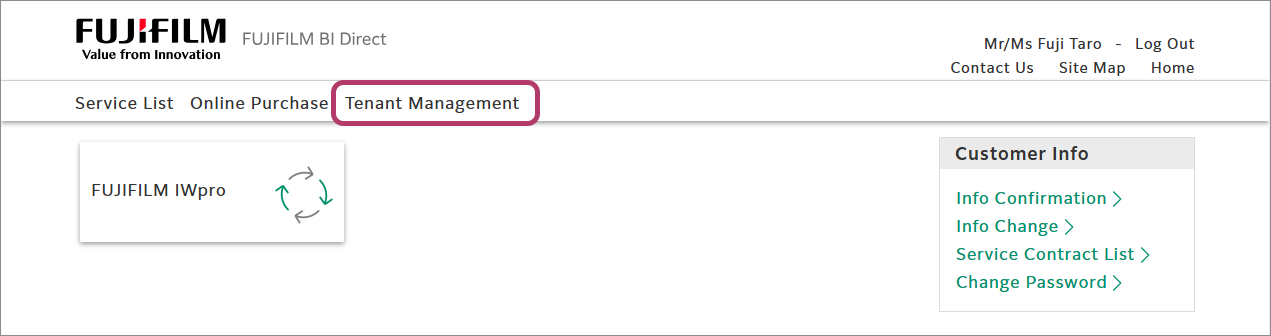
- Click the FUJIFILM IWpro tenant name.
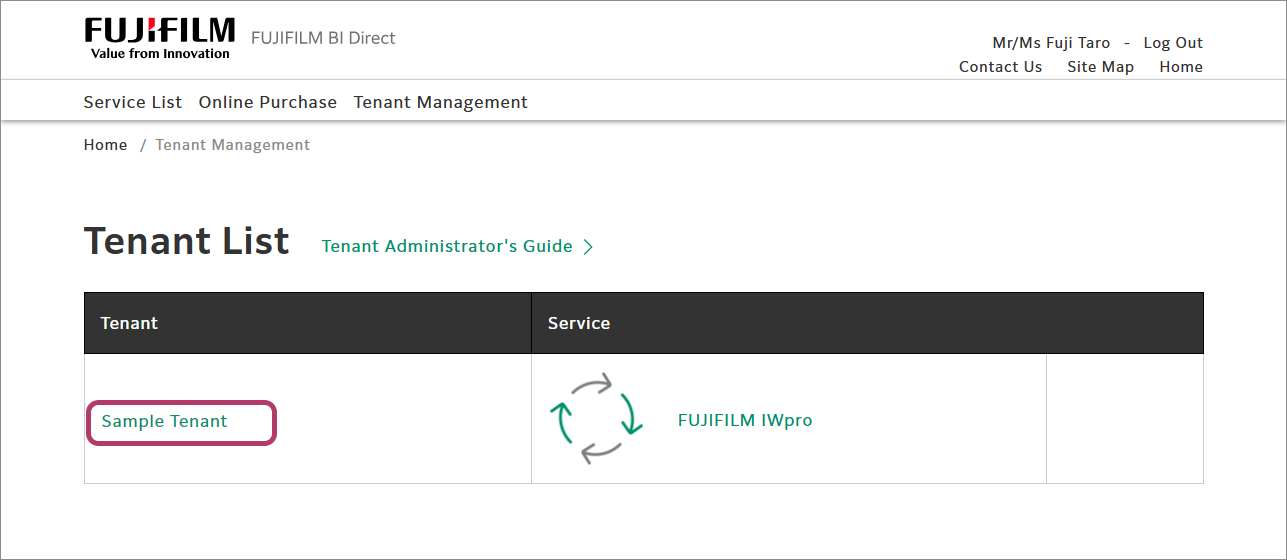
- Click [Remote ID Federation Management] in the menu.
- Click [Add Authentication Provider].
- Select [Microsoft Entra ID] (or [Microsoft Azure Active Directory]) in the pull-down menu, then select [Establish ID federation and sync user information of authentication provider].
- Click [Add].
- Configure [User Invitation Policy] as follows.
Item Description Invitation to Service Select [Select and Invite]. Service to Invite Select [FUJIFILM IWpro] and the displayed service. - Click [Accept and Proceed].
- Click [Settings].
- In the remote ID federation management list, click [Connect] for [Microsoft Azure Active Directory].
- When the [Microsoft Entra ID] login screen is displayed, log in as an account with the Microsoft Entra ID global administrator role.
- Check the information, and click [Consent].The "FUJIFILM BI Direct for administrators" service principal is added to the tenant being used.
- Confirm that [Connected] is displayed as the connection status for [Microsoft Entra ID] (or [Microsoft Azure Active Directory]) in [Remote ID Federation Management] in [Tenant Management] in FUJIFILM BI Direct.
Configuring the Microsoft Entra ID Administrator Settings
- Log in to the "Microsoft Entra admin center" as an account with the global administrator role.
- Click [ID] > [Applications] > [Enterprise applications] from [Home].
- Click [FUJIFILM BI Direct for Administrator].
- Click [User and group assignments].
- Click [Add user or group], and follow the procedure below to add the user to display in FUJIFILM BI Direct.
- Click [None Selected].
- Select the user to add, then click [Select].
- The user must be added to Microsoft Entra ID in advance.
- Click [Assign].
- Click the added user, then click [All] in [Edit properties].
- Check [First name], [Last name], and [Email], and enter the required information if they are blank.If [First name], [Last name], or [Email] is left blank, an error will occur in the remote ID federation management of FUJIFILM BI Direct described on the previous page.
Example entry for account using Universal Print:UPN Last name First name E-mail fuji_taro@example.com fuji taro fuji_taro@example.com fuji_hanako@example.com fuji hanako fuji_hanako@example.com - Click [Save].
- It may take some time to reflect the settings.