Cursor Types
This topic describes the cursor modes of Viewer.
Pointing Mode
In this mode, you can select an annotation pasted in a document, or select a page in page sorter view.
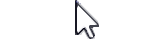
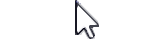
When you move the cursor over an annotation, the shape of the cursor changes as follows:
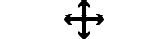
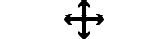
Most of descriptions in this help are based on the operations in the pointing mode or Flexi Mode.
Scrolling Mode
A cursor mode for scrolling a page.
When the left mouse button is pressed with the cursor over a document page, the cursor shape changes into a closed hand. As you drag the cursor in this state, the page moves with the cursor.
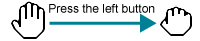
When the left mouse button is pressed with the cursor over a document page, the cursor shape changes into a closed hand. As you drag the cursor in this state, the page moves with the cursor.
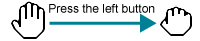
Window where the entire page is reduced is displayed while dragging with pressing the <Ctrl> key in scrolling mode. This window is called overall view window. The current location is shown as a box in the overall view window.
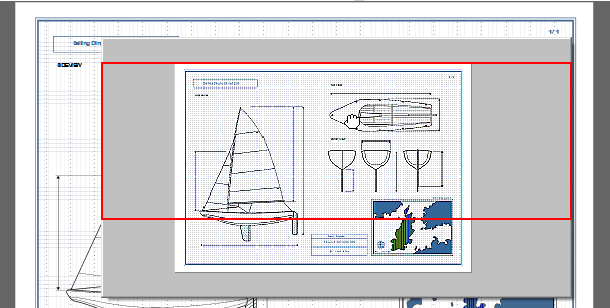
The operation you can perform is changing the zoom ratio only on the document view while displaying the overall view window.
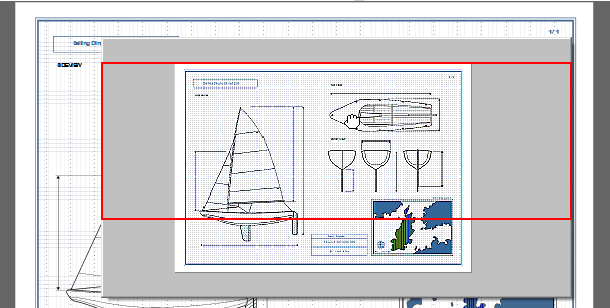
The operation you can perform is changing the zoom ratio only on the document view while displaying the overall view window.
Text Selecting Mode
A cursor mode for selecting a text string from a page.
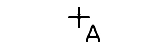
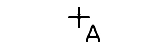
Note
- In some application pages, text selection is not possible.
- When you select a URL in text selecting mode and then select [Start Web Browser] from the pop-up menu, the browser opens showing the page of the URL.
Tool Mode
A cursor mode for pasting an annotation. The cursor shape varies depending on the type of the annotation.
The cursor switches into the tool mode when you select an annotation tool or a paper tool from the annotation menu or the annotation toolbar.
When the pasting of the annotation or paper finishes, the cursor turns into pointing mode.
The cursor switches into the tool mode when you select an annotation tool or a paper tool from the annotation menu or the annotation toolbar.
When the pasting of the annotation or paper finishes, the cursor turns into pointing mode.
Note
If [Continuous Annotation Mode] in the [Annotations] menu has been selected, the cursor mode does not automatically change to other mode. Switch it by selecting a mode from the [View] menu.
Flexi Mode
When the cursor is position on an area where there is no text, the mouse pointer works as it is in pointing mode. When the cursor is position over text, the mouse pointer works as it is in text selecting mode. When you press the right mouse button while dragging the mouse, the mouse pointer works as it is in scrolling mode.
Changing the Cursor Mode
There are to switch the cursor modes:
- Select [Pointing Mode]/[Scrolling Mode]/[Text Selecting Mode]/[Flexi Mode] from the [View] menu.
- Press the <F4> key to switch the modes between pointing mode, scrolling mode, text selecting mode, and Flexi mode in this order.