Installing DocuWorks
This section explains how to newly install DocuWorks 9.1 or upgrade an earlier version.
Some products require serial numbers.
Some products require serial numbers.
- Volume License Edition
You need the serial number that you obtained from FUJIFILM BI Direct by using the serial number issuing key printed on the license certificate enclosed in the product package. - Licensed Edition
You need the serial number printed on the license certificate enclosed in the product package.
If you do not enter the serial number, the product is installed as the "trial" edition.
In this case, by activating your license in 60 days after installation, you can continue using the product as the licensed edition. - DocuWorks Subscription/DocuWorks Subscription Suite
No serial number is required. Your FUJIFILM BI Direct account is used to activate your license.
After you have installed the product, configure your Personal Settings.
Note
- Installation may fail with an error message if the full path for the folder which stores the installer contains characters of a language other than the default language of the operating system running on the computer.
- If you enter a serial number for upgrading in an environment where no DocuWorks 7.x/8.x/9 is installed, then the window appears prompting you to enter the serial number of the product you want to upgrade. Enter the serial number of the previous version of DocuWorks.
- By default, DocuWorks Extended Folder for Working Folder is installed after DocuWorks has been installed.
Procedure
1.
Exit any running applications.
2.
Perform either of the following procedures:
For compressed file
- Decompress the file you have downloaded, and double-click "Setup.exe".
- Select the language for the installation, and click [OK].
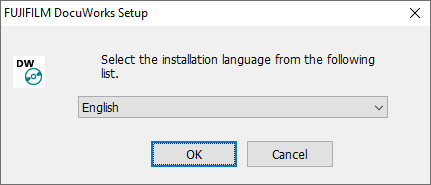
For disk image
- Double-click "autorun.exe" in the "autorun" folder on the virtual drive.
- Select the language for the installation, and click [OK].
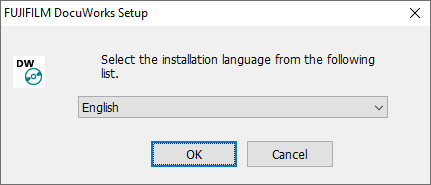
- Click the button on the left of [Installation of DocuWorks 9].
Note
If the [User Account Control] dialog box appears, click [Yes].
3.
If your computer has DocuWorks 7.x/8.x/9.x installed, a confirmation dialog box is displayed to check whether to uninstall.
When you click [Yes], the earlier version of the product is uninstalled, and then the installer proceeds to the next step.
When you click [No], the installation is cancelled.
When you click [No], the installation is cancelled.
Note
If your computer has DocuWorks 7.x or earlier installed, the installation is interrupted with an error message. You need to uninstall DocuWorks 7.x or earlier in advance.
4.
Click [Next].
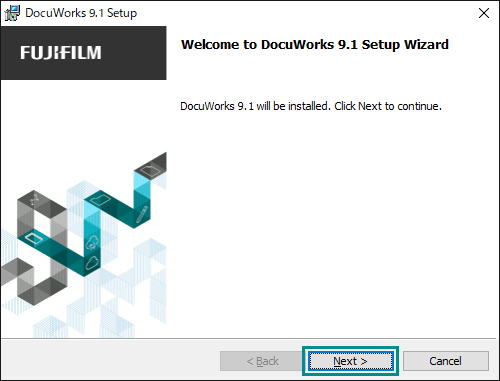
5.
Verify the information displayed in the DocuWorks licensing agreement. If you agree to the licensing conditions, select [I accept the terms in the license agreement], and then click
[Next].
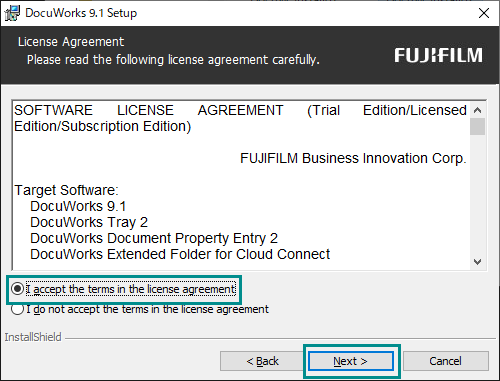
6.
For the volume license edition, enter [User Name], [Organization] and [Serial Number], and click [Next].Fill in [User Name], [Organization], and [Serial Number], and then click [Next].
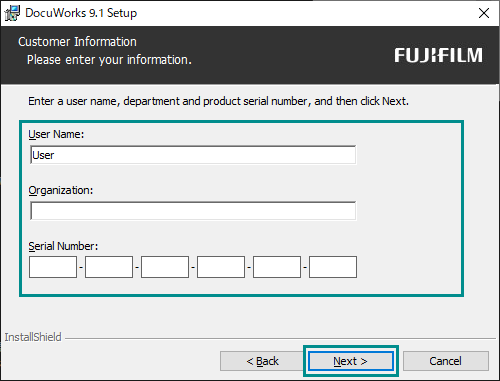
Note
The serial number is the number printed on the license certificate that is enclosed in the product package.
7.
Select the setup type, and click [Next].
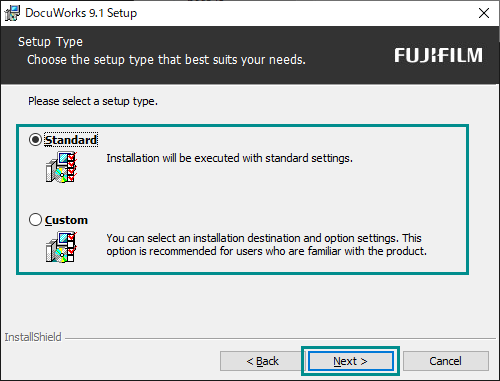
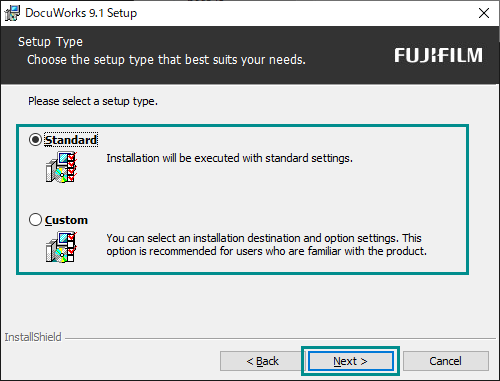
The default is [Standard].
- Standard
Install items as the default settings. Proceed to Step 12. - Custom
Install items changing the default settings. Proceed to Step 9.
8.
Select the installation destination folder, and click [Next].
.png)
9.
Select a web browser to view DocuWorks documents.
.png)
Note
If you select Google Chrome, Microsoft Edge or Microsoft Edge (Internet Explorer mode), in order to open DocuWorks documents in the web browser, you need to make some other settings as well.
For information on how to do this, refer to Working in Your Web Browser.
For information on how to do this, refer to Working in Your Web Browser.
10.
Select whether or not to create the shortcut to Desk on the desktop, and click [Next].
.png)
11.
Confirm the settings, and click [Install].
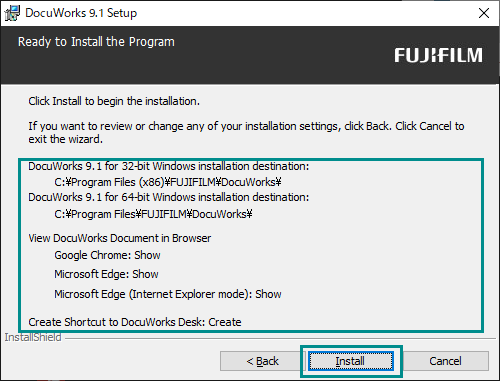
12.
Click [Finish].
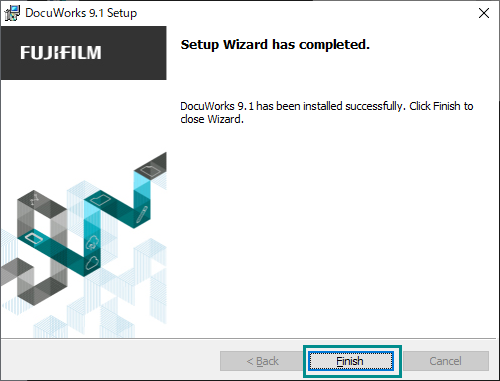
The installation of individual software components that are required to run DocuWorks
automatically starts.
For the volume license edition, DocuWorks Subscription and DocuWorks Subscription Suite the installation procedure is now completed. Go to Step 15.
For the trial/licensed edition, a screen for you to enter the serial number appears.
For the volume license edition, DocuWorks Subscription and DocuWorks Subscription Suite the installation procedure is now completed. Go to Step 15.
For the trial/licensed edition, a screen for you to enter the serial number appears.
13.
Select either of the following options, and click [Next].
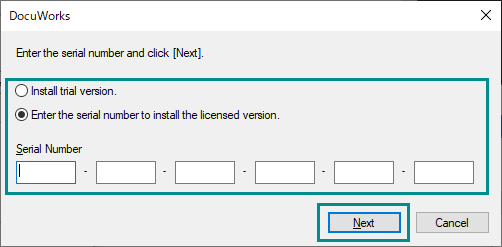
- [Install trial version.]
DocuWorks will be installed as trial edition. Proceed to Step 16. - [Enter the serial number to install the licensed version.]
The serial number is the number printed on the license certificate that is enclosed in the product package.
The serial number is checked for validity. Proceed to Step 15.
14.
Enter your User ID (e-mail address) and Password you registered with FUJIFILM BI Direct, and click [OK]. Enter your user ID (e-mail address) and password, and click [OK].
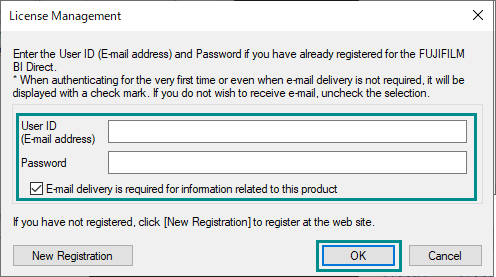
License activation is performed. When a dialog box appears telling you that the license activation succeeded, click [OK].
Note
- An active Internet connection is required to activate the license.
If the license activation fails, the product is installed as the "trial" edition. In this case, by activating your license in 60 days after installation, you can continue using the product as the licensed edition. - If you type an incorrect user ID or password five times, your password is locked. In case you forgot password, access the following URL with your web browser, and reset the password.
https://direct-fb.fujifilm.com/ap2/resetpassword/apply_form
15.
Follow instructions on the screen to go through installation.
- When the screen prompting you to restart your computer appears
Restart your computer and log in using the same user account that was used during the installation. Perform steps 1 through 6 again, and click [Cancel] on the [Welcome to DocuWorks 9.1 Setup Wizard] screen. Clicking [Finish] on the "DocuWorks 9.1 Setup has been aborted." screen initiates installation of DocuWorks Extended Folder for Working Folder. - When the screen prompting you to restart your computer does not appear
Installation of DocuWorks Extended Folder for Working Folder starts automatically.
Note
The screen prompting you to restart the computer appears when there is a file that cannot be overwritten. However, the installation can be completed if you restart the computer accordingly.
16.
Follow instructions on the DocuWorks Extended Folder for Working Folder installer screen to go through installation.
To not install it, click [Cancel] to finish installation.