Signing a Document with an Electronic Signature
You can sign a document with an Electronic Signature as follows.
It is possible to attach your Electronic Signature to a document which is already signed by one or more Electronic Signatures. You can sign a document using more than one signature modules. Note that you must save the document each time you sign it.
It is possible to attach your Electronic Signature to a document which is already signed by one or more Electronic Signatures. You can sign a document using more than one signature modules. Note that you must save the document each time you sign it.
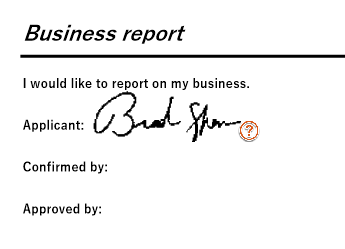
You must perform the following procedures in document view, split document view, or page sorter and document view (document view side) of Viewer with the annotations displayed.
You can use either of the following methods to sign a document with an Electronic Signature.
You can use either of the following methods to sign a document with an Electronic Signature.
Using a Viewer menu
Before you perform the following procedure, display the position to which you want to attach an Electronic Signature on a page of document.
Procedure
1.
Select [Write Signature and Save As] from the [File] menu of Viewer.
The [Signature Module Options] dialog box appears. This dialog box does not appear if you have selected [Use the specified module] in [Signature] under [DocuWorks Viewer Options] in the [Preferences] dialog box.
2.
Select [DocuWorks Electronic Signature] and then click [OK].
The [Open Signature Case] dialog box appears. If an Electronic Signature Case is already open, the [Open Signature Case] dialog box does not appear.
3.
Select the desired Electronic Signature Case from [Signature Case name], enter the appropriate password in [Password], then click [OK].
The [Select My Signature] dialog box appears. If there is only one My Electronic Signature in the Electronic Signature Case, the [Select My Signature] dialog box does not appear.
4.
Select one Electronic Signature you want to use, then click [OK].
The shape of the cursor changes.
5.
Click the position in the page where you want to attach the Electronic Signature.
The image for the Electronic Signature is pasted on the page and the [Save As] dialog box appears.
This dialog box does not appear if you have selected [Do not confirm] for [Save confirmation upon signature] in [Signature] under [DocuWorks Viewer Options] in the [Preferences] dialog box. However, when you sign from Electronic Signature Case, the dialog box appears in spite of the settings.
This dialog box does not appear if you have selected [Do not confirm] for [Save confirmation upon signature] in [Signature] under [DocuWorks Viewer Options] in the [Preferences] dialog box. However, when you sign from Electronic Signature Case, the dialog box appears in spite of the settings.
6.
Specify the location to save the file and a new file name, then click [Save].
A DocuWorks file signed with the Electronic Signature is created.
Using an Electronic Signature Case
Before you perform the following procedure, display the position to which you want to attach an Electronic Signature in a page of document and open an Electronic Signature Case.
Procedure
1.
Select [My Signature] tab of the [DocuWorks Electronic Signature Case Tool] window.
2.
Select one Electronic Signature you want to use, then select [Sign the DocuWorks Document] from the [Edit] menu.
The shape of the cursor changes.
3.
Click the position in the page where you want to attach the Electronic Signature.
The image for the Electronic Signature is pasted on the page and the [Save As] dialog box appears.
4.
Specify the location to save the file and a new file name, then click [Save].
A DocuWorks file signed with the Electronic Signature is created.
Note
You can also sign a document with an Electronic Signature by selecting an Electronic Signature in the [My Signature] tab and drag-and-drop it to a desired position in a page.