Displaying Non-DocuWorks Files
In the Desk workspace, you can display files other than DocuWorks documents, DocuWorks binders, and DocuWorks containers, such as files from other applications and image files.
Displaying non-DocuWorks files in the workspace
Procedure
1.
Select [DocuWorks Settings] from the [File] menu.
The [Preferences] dialog box appears.
2.
Select [View] under [DocuWorks Desk Options].
3.
Select [Show files other than DocuWorks files].
4.
When displaying files other than DocuWorks files, select the [The file type to be displayed in the thumbnail view] check box and click [Specify the File Type].
The [Specify the File Type] dialog box is displayed, then select the file type to be displayed with the thumbnail.
5.
Click [OK].
Files other than DocuWorks files are displayed on the workspace.
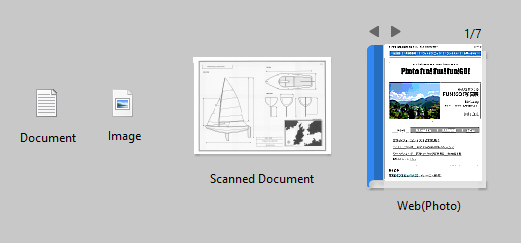
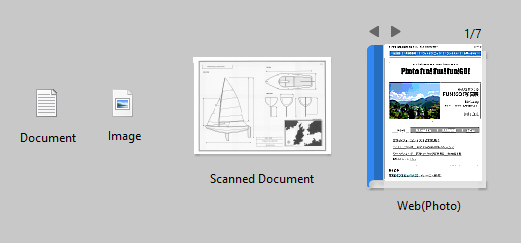
Double-clicking files other than DocuWorks files will open them in the associated applications.
Importing a non-DocuWorks file to the workspace
You can import a non-DocuWorks file from the Windows Explorer or desktop to the Desk workspace without converting it to a DocuWorks document. Make sure that non-DocuWorks files are displayed in the workspace before you perform the following procedure.
Procedure
1.
Select a non-DocuWorks file in the Windows Explorer or desktop, then drag-and-drop it to the Desk workspace while pressing the <Ctrl> key.
The file is copied to the workspace in its original file format.
Note
When non-DocuWorks files are set to be hidden in the workspace, the file is converted to a DocuWorks document even if you drag-and-drop it to the workspace while pressing the <Ctrl> key.