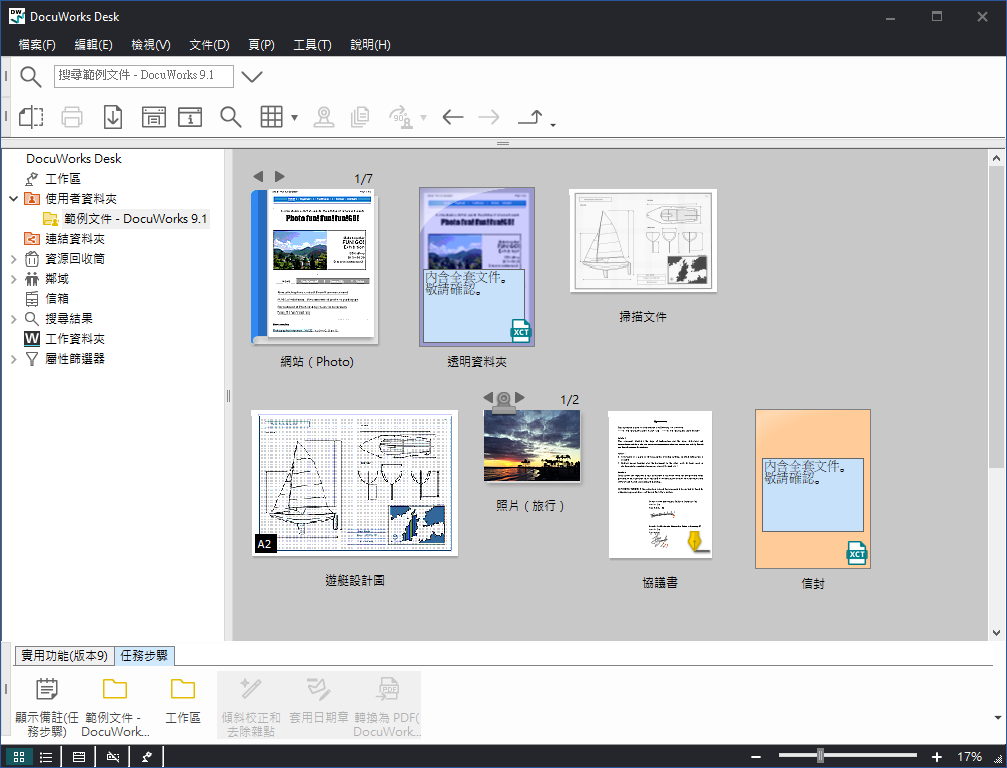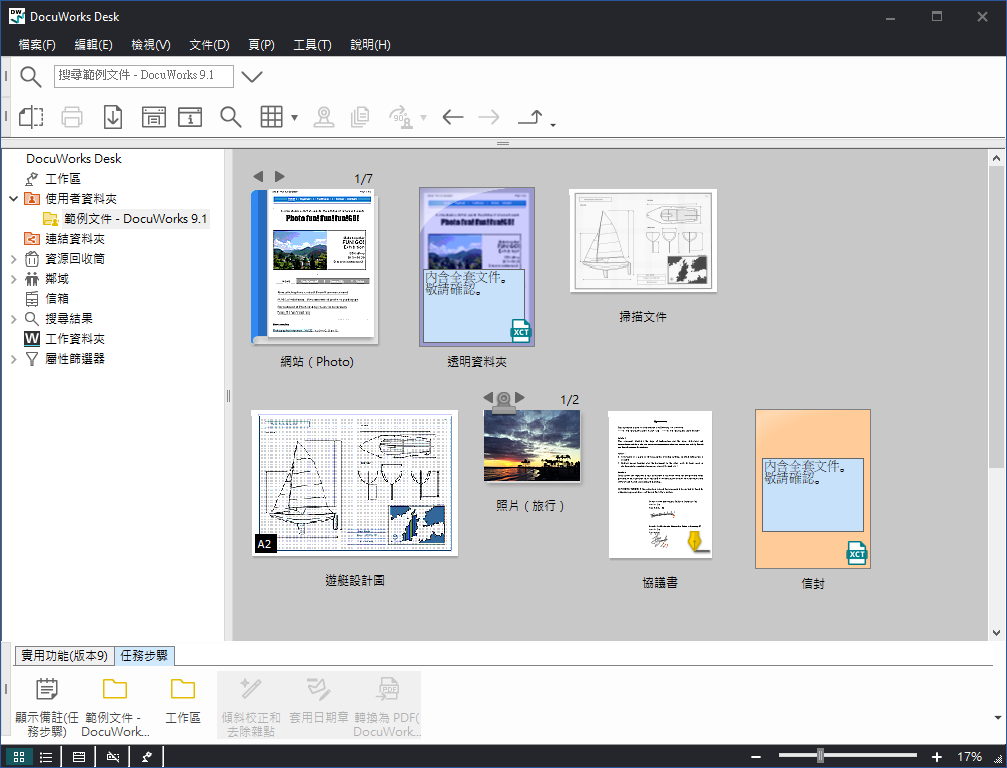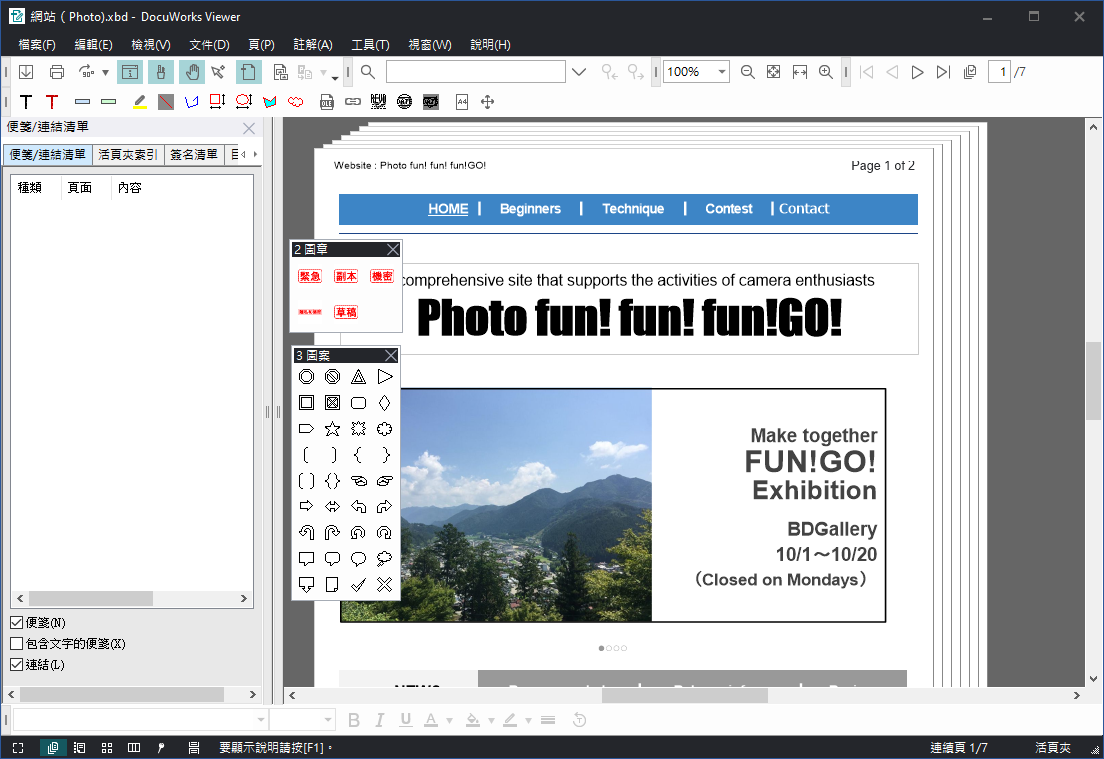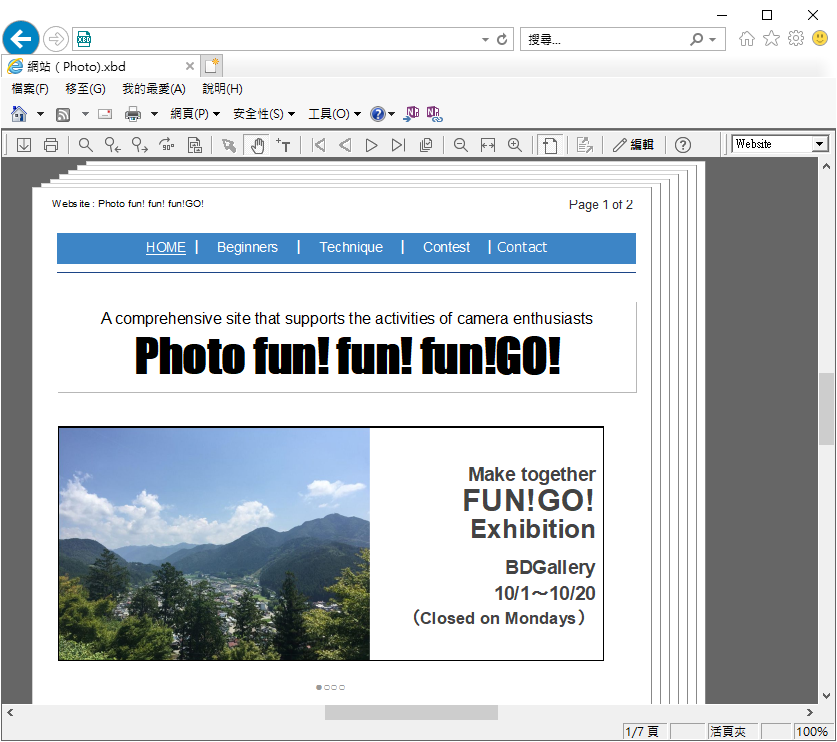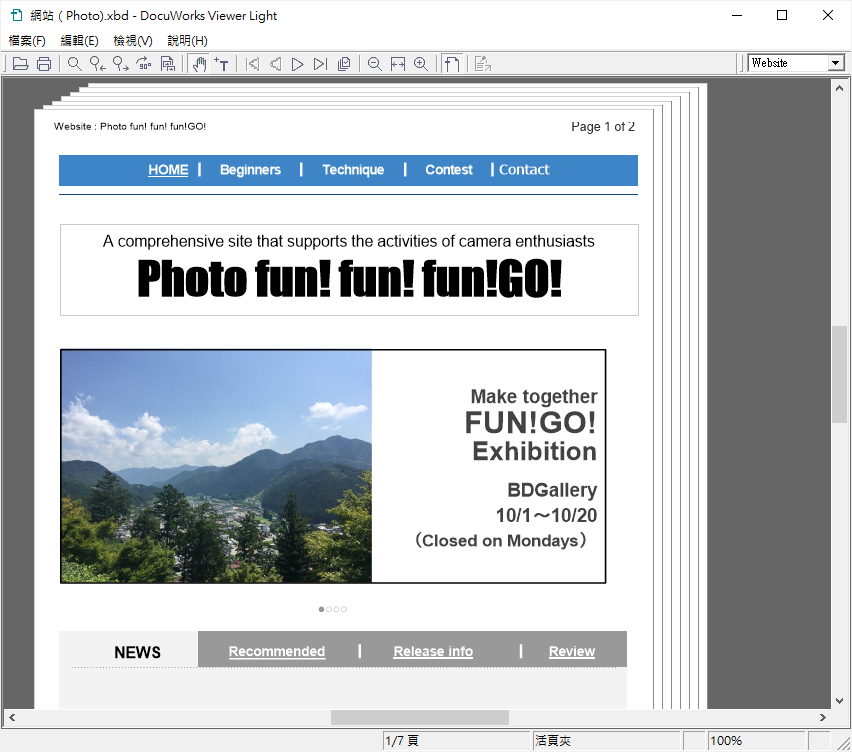DocuWorks 的元件
在安裝 DocuWorks 後,即可使用 DocuWorks Desk、DocuWorks Viewer、DocuWorks Viewer Control、DocuWorks Printer 等。
DocuWorks Desk
Desk 視窗會顯示資料夾結構和資料夾中的檔案。
您可以逐一執行各個檔案的操作,例如複製、管理或儲存 DocuWorks 文件。
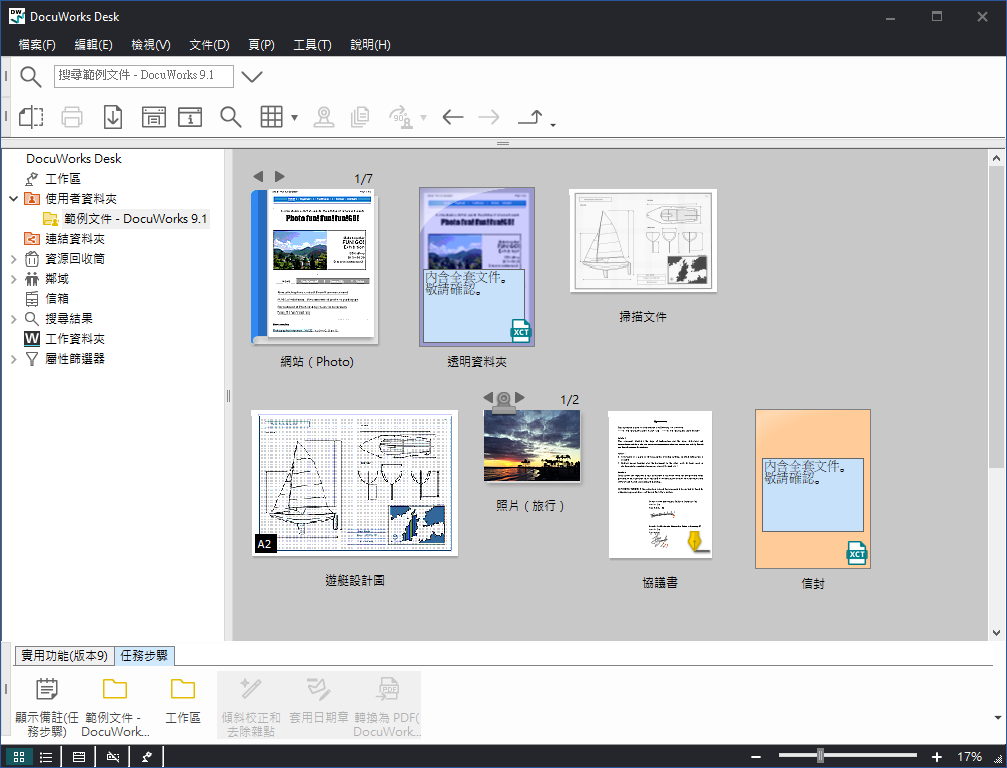
DocuWorks Viewer
Viewer 視窗會一次顯示一頁 DocuWorks 文件的內容。
您可以變更頁面順序、增加頁首和頁碼,並使用註解來加註個別頁面。
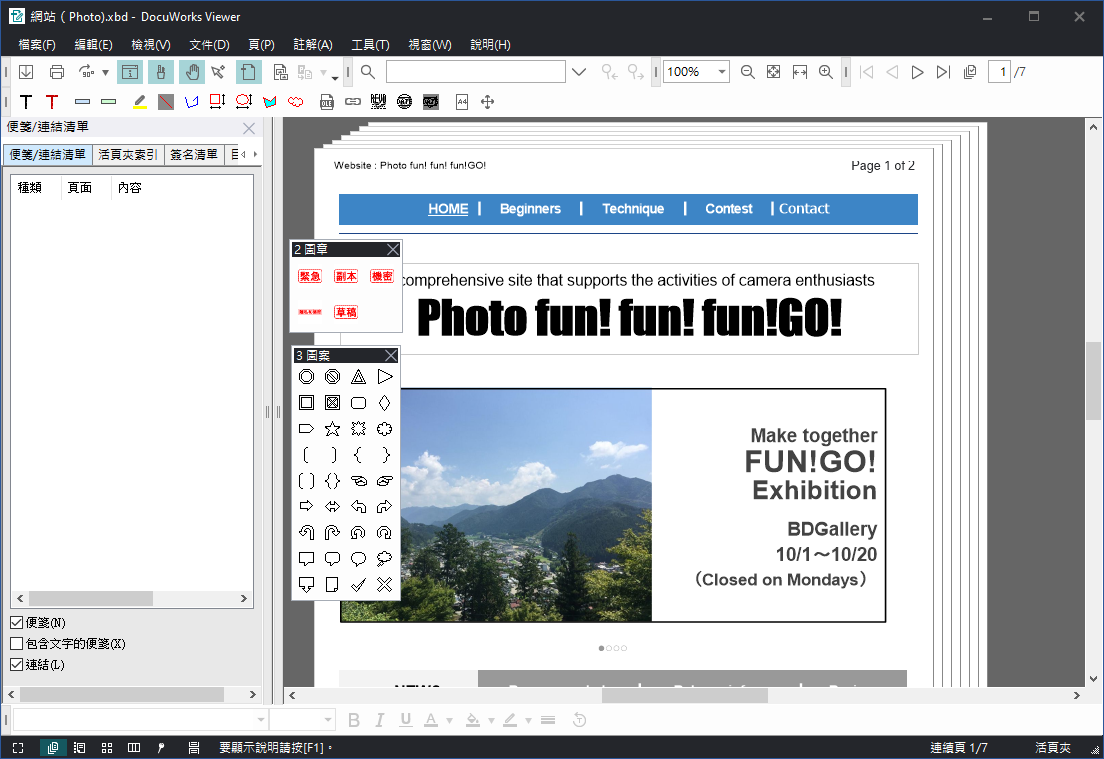
DocuWorks Viewer Control
DocuWorks 檔案在 Web 瀏覽器中是逐頁顯示。
您可以顯示網頁上的 DocuWorks 檔案,以及內嵌在網頁中的 DocuWorks 檔案。
您可以列印 DocuWorks 檔案、搜尋及複製字元字串、使用連結註解來移動,或取出原始資料等。使用指定的 Web 伺服器時,透過切換為「編輯模式」,您可以在 Web 瀏覽器中編輯 DocuWorks 檔案並進行更新。
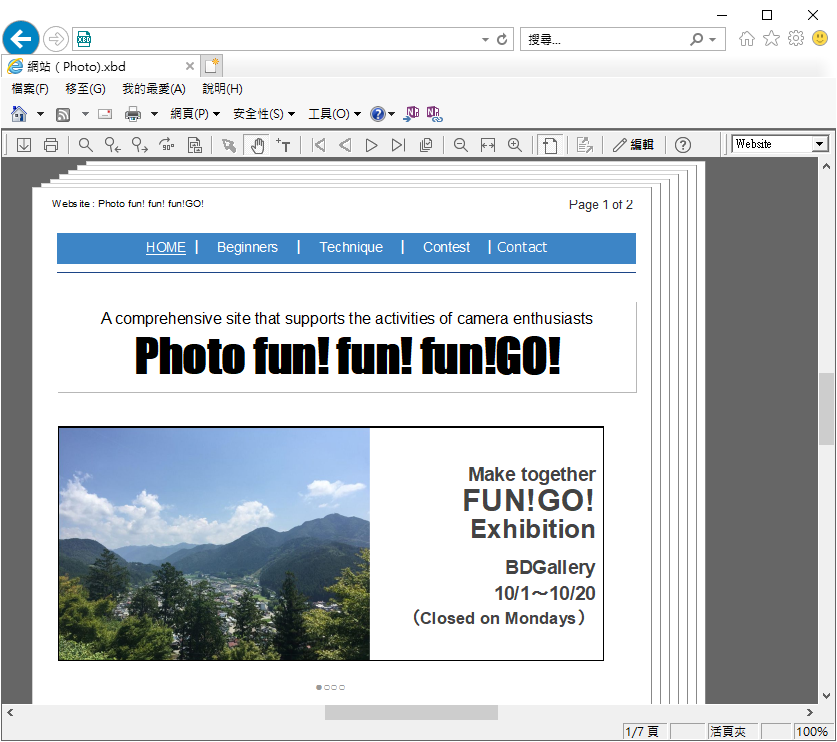
備註
從彈出選單中選擇 [說明],或選擇 Viewer Control 視窗中的 [DocuWorks Viewer Control 說明] 選單,即可顯示說明。
DocuWorks Printer
安裝 DocuWorks 時,會將「DocuWorks Printer」新增到 Windows 的印表機資料夾。這是一種印表機驅動程式,可用於從其他應用程式軟體建立的資料中建立 DocuWorks 文件。
DocuWorks Viewer Light
是 DocuWorks Viewer 的精簡版,可讓您在未安裝 DocuWorks 的環境下顯示和列印 DocuWorks 文件。
您可以搜尋和複製字串、使用連結註解來移動,並取出原始資料。您無法編輯文件。
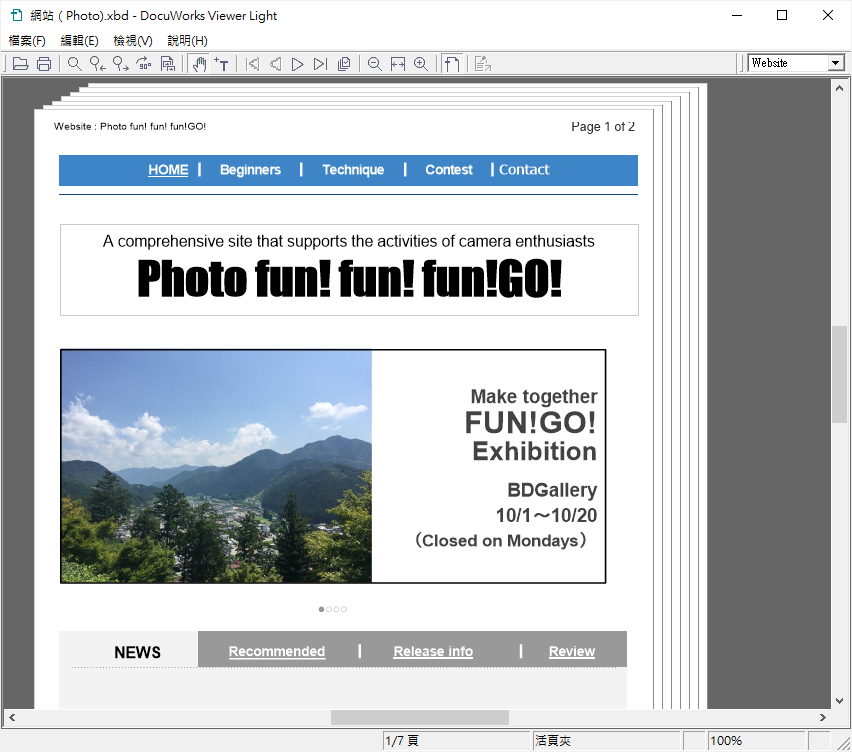
關於 DocuWorks Viewer Light Control
您可以在安裝 DocuWorks Viewer Light 的同時安裝 DocuWorks Viewer Light Control。
Viewer Light Control 在 Web 瀏覽器中顯示 DocuWorks 檔案。您可以在 Web 瀏覽器中執行與 Viewer Light 相同的操作。
當您安裝 DocuWorks 時,您可以選擇是否使用
Viewer Control 以在 Web 瀏覽器中顯示 DocuWorks 文件。選擇此選項可使用 Viewer Control 而不是 Viewer Light Control 以在 Web 瀏覽器中顯示 DocuWorks 文件。
備註
- 您可以從光碟映像安裝 Viewer Light。此外,您也可以從 DocuWorks 網站免費下載最新的升級檔。
- 關於選單及對話框,請參閱Viewer Light的說明。
- 如需在視窗中操作的詳細資訊,請參閱「發行說明」。您可以用下列方式之一顯示版本說明:
- 在您安裝光碟映像時出現的啟動螢幕上,將顯示儲存於光碟映像上的發行說明,然後選擇所需的連結以開啟檔案
- 依序選擇[開始]>[FUJIFILM DocuWorks]>[Readme (Viewer Light)]。