Workspace View Modes
The workspace shows files in a folder that is open in the folder area.
Files are displayed either in thumbnail view or in list view.
Thumbnail view
The following files are displayed in reduced images in thumbnail view.
- DocuWorks file
- PDF file
- Image file (Bitmap, JPEG, and TIFF)
- Microsoft Word, Microsoft Excel, and Microsoft PowerPoint document
You can stack/unstack DocuWorks documents or PDF documents.
DocuWorks Desk setting is required to display the files other than DocuWorks ones in thumbnail view.
To display Microsoft Word, Microsoft Excel, and Microsoft PowerPoint documents, the setting in the applications to display reduced icons is required in addition to the above. For details, refer to the help of the Office application.
Thumbnails are displayed in the size corresponding to the paper size of the file. If it is too large, however, the paper size is displayed in the lower left corner.
You can change the zoom ratio of thumbnails using the slider bar on the bottom of the workspace.
You can enlarge the thumbnail while placing the cursor at the thumbnail of the DocuWorks files and pressing the <Ctrl>+<Shift> keys, and confirm the contents without opening them. Right-click the mouse to display the next page, left-click the mouse to display the previous page while enlarging the thumbnails.
Note
- In the following cases, you cannot stack or unstack even the DocuWorks or PDF documents.
- Protected or signed DocuWorks documents
- Secured or signed PDF documents
- Combination of documents in different formats, such as combination DocuWorks and PDF document.
- As for PDF documents, the following restrictions apply:
- PDF files on which hidden attributes or securities are set cannot be displayed in thumbnails but with icons.
- If you stack or unstack PDF documents that have been optimized for Fast Web View, the documents are no longer optimized for Fast Web View.
- If processing takes more than an hour, processing is timed out and canceled.
- PDF documents version 1.7 or above may not be properly processed.
- All stacked or unstacked PDF documents are automatically converted to version 1.6, regardless of the original version.
- Some thumbnail image may not be acquired for the image files or PDF files which can be displayed in thumbnail view with other than DocuWorks files. If you select a thumbnail of the image files or PDF files, and select [Reacquire thumbnail image] in the pop-up menu, you can acquire the newest thumbnail image.
- Folders are not displayed in the workspace when starting the Desk for the first time after installing. In [View] under [DocuWorks Desk Options] in the [Preferences] dialog box, you can set folders to display.
List view
Displays a list of information including file names, file sizes, and update dates and times of files.
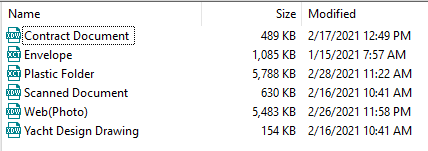
- Rearranging files
Clicking an item name on the top of the document list sorts the documents based on the clicked item.
- Changing the width of each item
If you change the width of each item, the new settings remain effective even after closing Desk.
- Changing displayed items and their order
Change the items displayed by right clicking the top of the document list to display a pop-up menu. You cannot change their order.
The [Setting Columns] dialog box appears when you click [Setting Columns] in [View] under [DocuWorks Desk Options] in the [Preferences] dialog box. You can change the displayed items and their order in this dialog box.
The following operations are not allowed in the list view.
- Stack or unstack documents
- Extract a front page
- Rotate (Rotate / Rotate Front Page)
- Duplicate (Duplicate / Duplicate Front Page)
- Split at a displayed page
- Turning pages
- Line up
- Select [Security] > [Display Thumbnail] from the [Document] menu for a protected document
- Define security settings or display the thumbnail view
Switching the View
Switching to the list view
Procedure
1.
Select [List View] from the [View] menu.
Or, click
![[List View] button](img/Ddispstyle_list.png)
on the status bar.
The workspace changes from the thumbnail view to the list view.
Switching to the thumbnail view
Procedure
1.
Select [Thumbnails View] from the [View] menu.
Or, click
![[Thumbnails View] button](img/Ddispstyle_thumb.png)
on the status bar.
[Thumbnails View] button on the status bar.
Splitting the workspace area to display the content
Procedure
1.
Perform one of the following steps:
- Select [Split Window] from the [View] menu.
- Click
 on the status bar.
on the status bar.
- Right-click a folder in the folder area, and select [Open This Folder in Split Window] from the shortcut menu.
This splits the workspace area to display the Workspace and Folder areas in upper and lower portions, respectively.
Scroll the workspace
When you can't display the entire workspace in the thumbnail view, you can scroll the workspace while right-clicking the mouse.
Window where the entire workspace is reduced is displayed when press the <Ctrl> key during the operation noted above. This window is called overall view window. Current location in the entire workspace is displayed as a frame line at the overall view window.
Note
In addition to the drag using the right mouse button, you can scroll the workspace using the scroll bar that is standard operation of Windows.
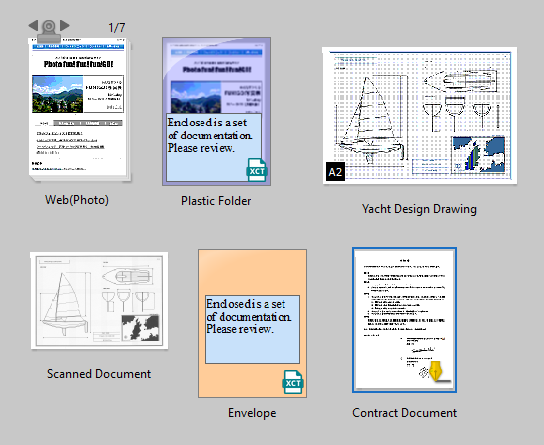
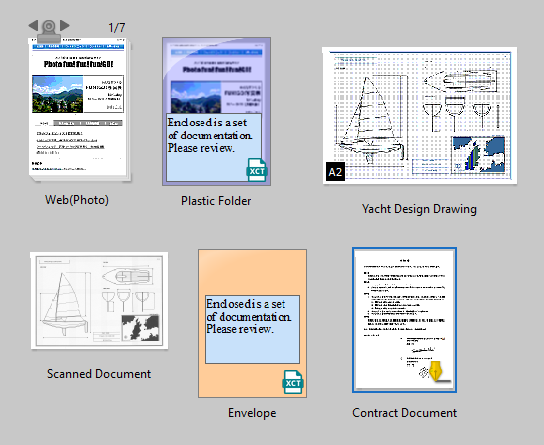
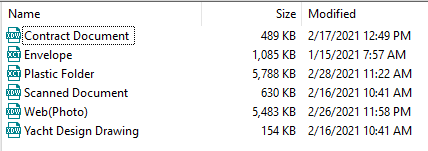
![[List View] button](img/Ddispstyle_list.png) on the status bar.
on the status bar.![[Thumbnails View] button](img/Ddispstyle_thumb.png) on the status bar.
on the status bar. on the status bar.
on the status bar.