Using Polygon Annotations
You can paste polygon or polygonal line annotations. Polygon annotations can be pasted with the following styles: outline-only, filled, transparent, or polygonal line with arrowhead.
Drawing a polygon or polygonal line
When the [Close Up Endpoints] check box is selected on the [Detailed Settings] tab in the [Polygon Properties] dialog box, the start and end points are joined to form a polygon. When the [Close Up Endpoints] check box is cleared, the start and end points are not joined to form a polygonal line.
Note
When [Arrowhead] is selected on the [Color and line] tab in the [Polygon Properties] dialog box, a polygonal line with arrowhead is drawn.
Procedure
1.
Select polygon annotation from the [Tool] menu or the polygon annotation button on the annotation toolbar in Viewer. For example, select [Polygon/Frame: Red 3pt/Fill: Silver (Transparent)] from [1 Basic].
The cursor changes to the shape of cross.
2.
If the tool is configured so that the shape is determined at the time of pasting, click to place the first vertex.
Subsequently, click to place other vertices.
Subsequently, click to place other vertices.
A vertex is added every time you click.
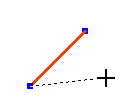
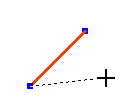
3.
Double-click the position you want to set as the last vertex.
A polygon or polygonal line has been pasted.
Note
If the tool is not configured so that the shape is determined at the time of pasting, you can paste a predefined shape by clicking on the place where you want to paste it.
Changing the properties
Using the [Polygon Properties] dialog box or the property toolbar, you can change the color and width of the line and the fill settings of a polygon after pasting it.
The arrowhead type can be set on the [Color and line] tab in the [Polygon Properties] dialog box. Whether to draw a polygon or polygonal line can be set in [Close Up Endpoints] on the [Detailed Settings] tab.
The arrowhead type can be set on the [Color and line] tab in the [Polygon Properties] dialog box. Whether to draw a polygon or polygonal line can be set in [Close Up Endpoints] on the [Detailed Settings] tab.
Note
If you use the annotation tools or the template / drawing tools in DocuWorks Ver.4.x or earlier, a polygon annotation does not appear in the annotation toolbar. In this case, create polygon annotation from the [Insert] menu of the [Annotation Toolbar Settings] window.