Modifying Annotation Sizes
You can change the size of notepad, rectangle, ellipse, line, date stamp, received stamp, OLE and shapes annotations with mouse actions.
You can also resize the input region of text annotations when [Word wrap] is selected in the [Text Properties] dialog box.
Similarly, you can resize link annotations with mouse actions when [Auto resize to title] is cleared in the [Link Properties] dialog box and a check mark is shown next to [Edit All Links/Titles] which can be displayed by selecting [Link/Title] from the [Document] menu.
You can resize the title annotations if you [Starch Off] the title annotation.
You can also resize the input region of text annotations when [Word wrap] is selected in the [Text Properties] dialog box.
Similarly, you can resize link annotations with mouse actions when [Auto resize to title] is cleared in the [Link Properties] dialog box and a check mark is shown next to [Edit All Links/Titles] which can be displayed by selecting [Link/Title] from the [Document] menu.
You can resize the title annotations if you [Starch Off] the title annotation.
Procedure
1.
Select one of the pasted annotations.
A dotted square with handles on the edges and corners appears encircling the annotation.
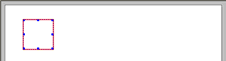
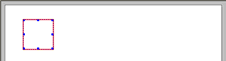
2.
Select one of the handles and drag-and-drop it until the dotted square becomes the desired size. You can retain the aspect ratio by drag-and-drop it while pressing the <Shift> key.
The annotation is resized.
Note
- The minimum size of the date stamp is 10 x 10 mm. The size smaller than its minimum size cannot be specified.
- The smallest size of a notepad and a text input area is 5 x 5 mm each and that of a rectangle and an ellipse is 3 x 3 mm each. If you try to change an annotation size to a smaller one than the above sizes, the annotation size will be of the original size specified in the annotation tool.
- You cannot modify the size of a fixed annotation using the mouse.
- You can specify an annotation size on the [Position and size] tab of properties of annotations.
- Depending on the type of the shapes annotation, a control point (yellow circle) appears when you select a shapes annotation. You can change a style (such as a radius of rounded corner for a rounded rectangle and width of a donut) without changing the size of the shapes annotation by dragging the control point.
- Selecting the [Extend Annotation Selection Area on Touchscreen] check box for [View] under [DocuWorks Viewer Options] in the [Preferences] dialog box allows you to resize annotations using controls on the touch screen.
- When working with a touch screen, pinch in/out the selected annotation to resize an annotation. The proportion of the annotation size is maintained.